republic onboarding
Internet Banking
-
Online Banking
-
Welcome to RepublicOnline
-
-
Savings & Chequing
-
Savings Accounts
Growing up with a plan for tomorrow
Helps you to build your nest egg
Shape your future
The wise investment instrument
Chequing Accounts
Invest and enjoy the best of both worlds
A value package for persons 49 and over.
Bank FREE, easy and convenient.
Tools & guides
Make an informed decision using our calculators
Help choose the account that’s right for you
Standard banking fees and charges.
-
-
Electronic Banking
-
EBS Products
Pay bills and manage your accounts easily
Access accounts with your OneCard
EBS Products
Be able to accept any credit card payment
Access your accounts easily and securely with the convenience of Chip and PIN technology and contactless transactions.
-
-
Credit cards
-
Loans
-
overview
To take you through each stage of life, as we aim to assist you with the funds you need for the things you want to do
We make it easy, quick and affordable to buy the car of your dreams
Tools & Guides
Helps you determine the loan amount that you can afford
You can calculate your business's potential borrowing repayments
-
-
Mortgages
-
-
Premium Services
- Let's Talk Conversion
Corporate Internet Banking
You are here
Home / Corporate Internet Banking
| Document Name | Download Link |
| Corporate User's Internet Banking Guide | |
| Corporate User’s Internet Banking Site Administrator’s Guide | |
| Corporate Registration Form | |
| Completed Corporate Registration Form Sample | |
| How To Pay A Payroll On Republiconline | |
| Payroll and Supplier File Requirements |
Corporate Internet Banking
Yes, you will be asked to complete the new registration form enclosed in your RepublicOnline welcome package to facilitate your access to the new online banking platform. This form will require you to confirm your company and site administrator details and indicate your agreement with the RepublicOnline Terms and Conditions.
The appendix of your RepublicOnline User Guide contains complete details of the file specifications for upload.
Registered payees will not be migrated to the new platform. Their details will need to be entered into the new platform.
The platform will only be accessible after our new systems go live.
Yes. This provides an added layer of security for our users and is set up during your initial registration process.
Yes. To change your second factor of authentication, simply visit RepublicOnline, go to: My Configurations > Security Devices > Change to set up your new preferred method.
No. You will not be charged for SMS messages.
Yes. When your RepublicOnline registration is approved you will receive an automated email from “RepublicOnline” containing a temporary password.
Your Engagement Lead/ Client Relationship Manager is your main contact for file uploads.
Yes. With the platform approval schemes can be created to allow multiple approval levels.
Yes. Approval schemes allow your company to identify users and their authorisation limits to conduct transactions and must be created for every transaction.
Yes. Your main administrator must take the action to set up additional administrators/users. Each site can have up to 5 admins (maximum). However, the number of users can be unlimited.
You can use the unlock user option using the steps provided below:
- Login via the website.
- Enter username.
- On the password page do not enter the password but select the unlock user option below the password field.
- When this option is selected it will prompt you to enter your secret answer and email address.
- When this is done you will receive a confirmation message stating that you were successfully unlocked.
Your customer ID is your unique number that has been assigned to you which allows us to identify you on our system. This would have been shared with you along with your new Republic Bank account number. You’ll need your customer ID for registration and any future instances where a user needs to be verified.
Please contact your Client Relationship Manager if you have not received your new account details.
Only copies of the cheques will be available for viewing on RepublicOnline. Vouchers will not be available.
Your statement history will show your last 12 statements. The time covered by your last 12 statements depends on the frequency of your statements. For example, if you receive quarterly statements, your statement history will extend to the last 12 quarters. If you receive daily statements, your statement history will extend to the last twelve days.
Payments made to incorrect Republic Bank account numbers will not be processed. However, payments made to incorrect numbers from other banks will be processed, as the Bank is unable to validate the other bank account numbers.
If payment is made to an incorrect account number, the funds will be returned.
COMPANY INFORMATION
Banking Segments
Press & Media
Contact Us
© 2026 Republic Bank Limited. All Rights reserved.